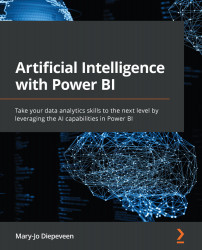Overview of this book
The artificial intelligence (AI) capabilities in Power BI enable organizations to quickly and easily gain more intelligent insights from unstructured and structured data.
This book will teach you how to make use of the many AI features available today in Power BI to quickly and easily enrich your data and gain better insights into patterns that can be found in your data.
You’ll begin by understanding the benefits of AI and how it can be used in Power BI. Next, you’ll focus on exploring and preparing your data for building AI projects and then progress to using prominent AI features already available in Power BI, such as forecasting, anomaly detection, and Q&A. Later chapters will show you how to apply text analytics and computer vision within Power BI reports. This will help you create your own Q&A functionality in Power BI, which allows you to ask FAQs from another knowledge base and then integrate it with PowerApps. Toward the concluding chapters, you’ll be able to create and deploy AutoML models trained in Azure ML and consume them in Power Query Editor. After your models have been trained, you’ll work through principles such as privacy, fairness, and transparency to use AI responsibly.
By the end of this book, you’ll have learned when and how to enrich your data with AI using the out-of-the-box AI capabilities in Power BI.