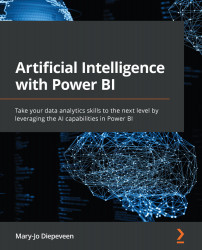Summary
In this chapter, we have explored the question answering service and other parts of the Power Platform. With the combination of these services, we were able to offer an intuitive app in a Power BI report to help users navigate through the data. Whether you want to provide them with an easy way to learn more about the data you included and how you collected it, or you want to give them more practical information about the report; instead of adding lengthy documents that are hard to navigate through and daunting to read, we have now learned how to create an app that can search through a knowledge base for us.
Up until this chapter, we have explored how we can work with text in Power BI. In the next chapter, we'll learn how we can work with images using computer vision.