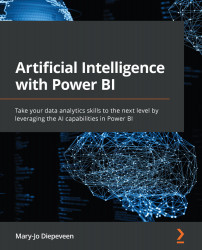Optimizing your Q&A visual
We have learned that the language model used by the Q&A visual is pretrained to semantically match questions asked by a user to answers extracted from the dataset in Power BI. The model is trained to generalize well over different datasets, which means it can make mistakes. To improve the user's experience, the Q&A visual can be optimized when opening the report with Power BI Desktop. Let's explore how we can improve the language model.
Exploring the Q&A setup
Any improvement or optimization we want to do on the language model used by the Q&A visual can be done through the Q&A setup in Power BI Desktop. To open this setup, we'll use the following steps:
- Make sure a Q&A visual is added to your report in Power BI Desktop.
- Select the settings icon on the top right of the Q&A visual (highlighted with an arrow in the following figure), as shown in Figure 6.5:
Figure 6.5...