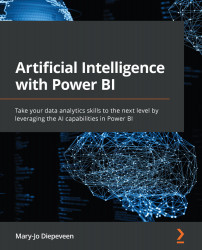Using visuals to show a reel of images in a report
Although you may want to analyze images to visualize only the insights extracted in your Power BI report, it is also possible to show a set of images.
In the example used throughout this chapter, we used images of items of clothing that we wanted to categorize. After training a model in Custom Vision, we were able to score the images in Power BI and get the category of clothing detected in each image.
In this section, we'll explore how we can visualize a reel of images.
Storing data and ensuring it is anonymously accessible
To show images in Power BI, they need to be anonymously accessible. Whether you want to refer to the image URL or the binary contents you have stored somewhere, either should be publicly accessible without requiring authentication. That means you can store it on OneDrive if the folder is publicly accessible, on a public website of some kind, or—for example—on a cloud storage solution...