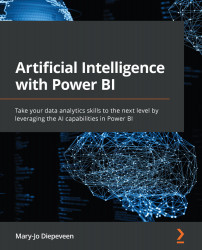Integrating an endpoint with Power BI to generate predictions
The final step of using Azure ML to train and deploy models is integrating the model. The purpose of training a model is often its consumption. Power BI's integration with Azure ML offers us that consumption without us having to set up complicated HTTP requests through Power Query Editor.
Assuming that you have a trained model in Azure ML and that you have deployed it to a real-time endpoint, you should be able to integrate that model with Power BI. To use that endpoint in Power BI Desktop, you have to sign in with the organizational account that also has access to the endpoint in the Azure ML workspace.
After signing in and importing the data, you can invoke an Azure ML real-time endpoint by using the Azure Machine Learning feature in Power Query Editor to add a new column with predictions.
Let's use the world happiness dataset once again and see it in action:
- Open Power BI Desktop.
- Import...