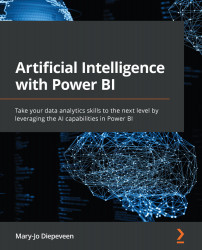Conventions used
There are a number of text conventions used throughout this book.
Code in text: Indicates code words in text, database table names, folder names, filenames, file extensions, pathnames, dummy URLs, user input, and Twitter handles. Here is an example: "If we look at the Country name, we can see we have 149 distinct and 7 unique values."
A block of code is set as follows:
import matplotlib
dataset.boxplot("Life Ladder", showmeans=True, showfliers=False)
plt.show()
Any command-line input or output is written as follows:
pip install pandas pip install matplotlib
Bold: Indicates a new term, an important word, or words that you see onscreen. For instance, words in menus or dialog boxes appear in bold. Here is an example: "Select Transform Data, this will open the Power Query Editor."
Tips or Important Notes
Appear like this.