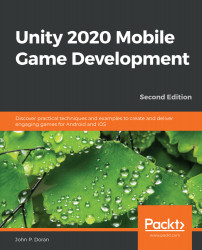Unity Ads is a video ad network for iOS and Android that can monetize your existing player base by showing ads. Unity Ads offers video ads that can be shown as either rewarded or non-rewarded placements. As the name suggests, rewarded ads will give the users a reward or incentive that will help them while playing the game. Before we can enable Unity Ads, we must first enable Unity's Services suite. To activate Unity Services, you have to link your project to a Unity Services Project ID, which is how Unity can tell the difference between the different projects you are creating, so let's see how to do that:
- Open the Services window by going to Window | General | Services, pressing Ctrl + O, or by clicking on the button that has a cloud on it in the toolbar on the right-hand side:
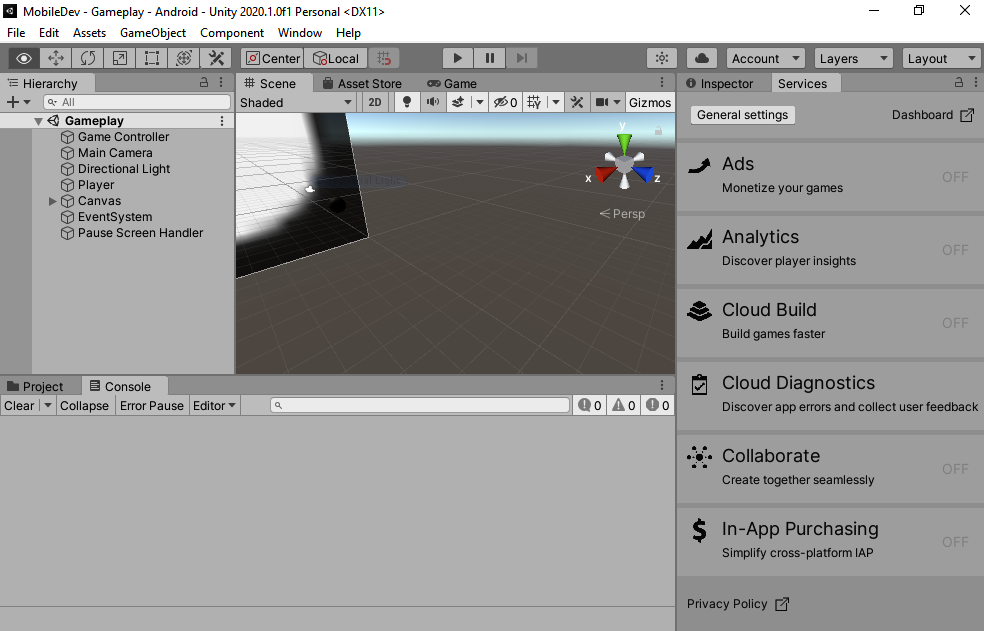
- At the top left, you'll see a button that says General Settings. Click on it and a new window will pop up and you should see something similar to the following:
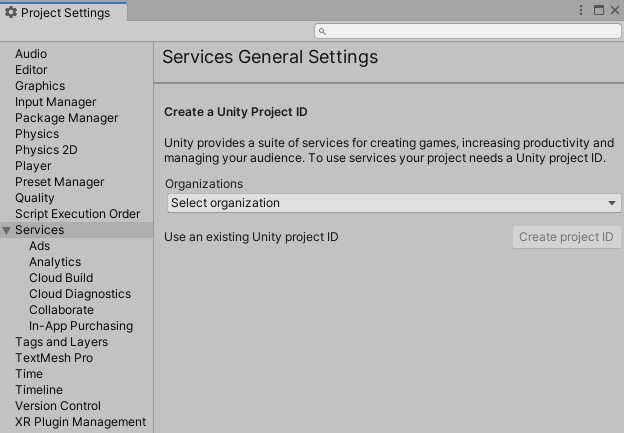
Assuming...