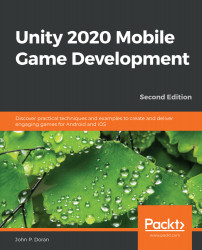Unity includes some default visuals to be used with notifications, but generally, replacing the content with our own will help our game stand out and be more visually appealing to players. In order to have custom icons for Android notifications, you are required to have a small icon with at least 48 x 48 pixels and have only white pixels with a transparent backdrop. The large icon must be at least 192 x 192 and can have whatever colors we'd like. You can create images of your own, or use the images named Hi-ResIcon.png and Small-ResIcon.png provided in the Example Code for this book in the Chapter 08\Assets\ folder of the GitHub repository. Follow the steps given here for customization:
- From the Project window, select the images you are planning to use for the small and large icons.
- With the images selected, go to the Inspector window and open up the Advanced options.
- Finally, check the Read/Write Enabled and Alpha Is Transparency properties. Click on the...