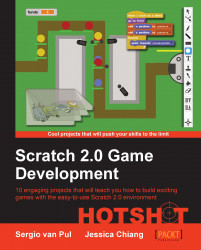When we've done a lot of work on a project, it's a good thing to save it so that we don't lose our progress. This also allows us to continue work later.
The good news is that the online Scratch environment saves your progress automatically to the server. So even when we don't take any action ourselves, it's unlikely that we will lose a lot of work. But it can still be useful to save manually as well because the bad news is that Scratch doesn't save different versions. While auto-saving the last saved file, it is overwritten. This can become a problem if you've worked along a path that turns out to be a dead end, or if you (want to) have several variations on a project. In these cases, it's a good idea to save the file manually, preferably with a new name, so we can still access older versions of the project.
In the top menu bar, underneath the File button, are the saving options. We can simply click on Save now to force an immediate save. This overwrites the project but can be useful if you want to quit for the day and close the browser. If we use Save as a copy, we can save a new version of the project. Then there's the option to download to and upload from your computer. These functions are very useful to create local backups of your projects, or if you want to move project files around without having to rely on Scratch accounts and the server.