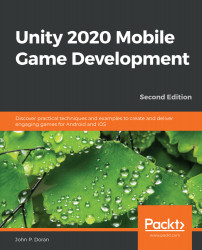Now that we have our goals in mind, let's start building our project:
- To get started, open Unity Hub on your computer.
- From startup, we'll opt to create a new project by clicking on the New button.
- Next, under Project Name, put in a name (I have chosen MobileDev), and under Templates, make sure that 3D is selected. Afterward, click on CREATE and wait for Unity to load up:
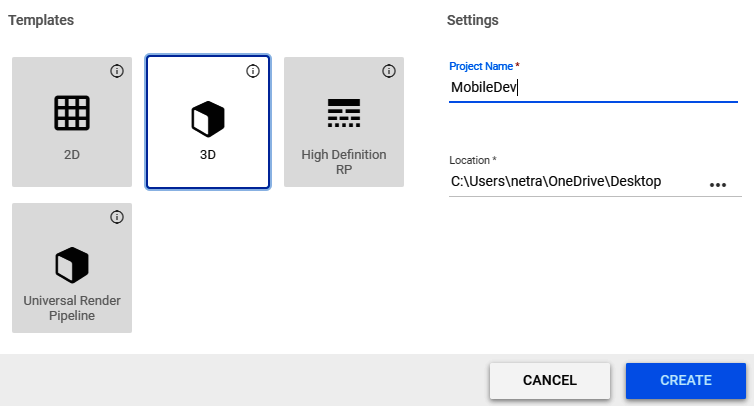
- After it's finished, you'll see the Unity Editor pop up for the first time:
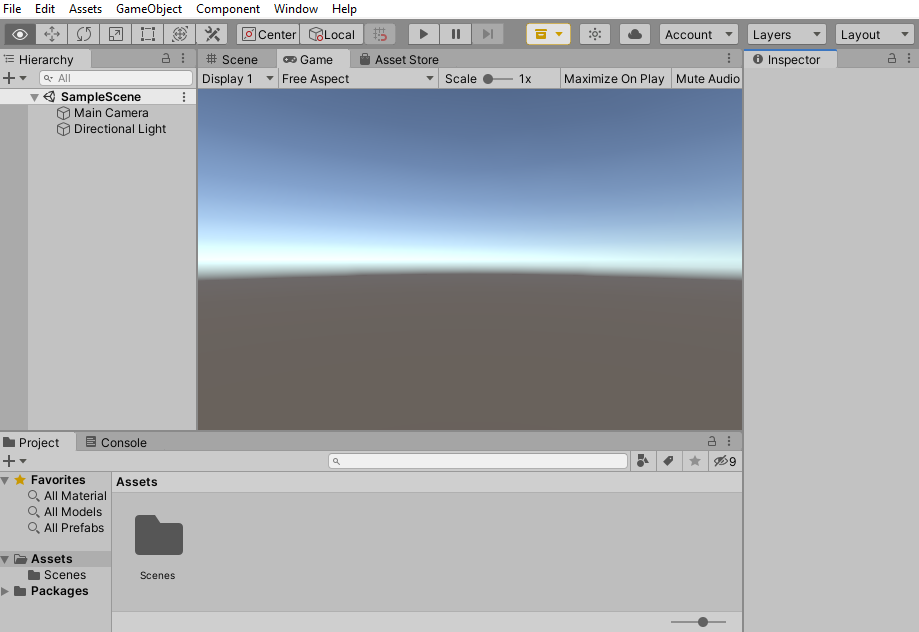
- If your layout doesn't look the same as in the preceding screenshot, go to the top-right section of the toolbar and select the drop-down menu there that reads Layout. From there, select Default from the options presented:
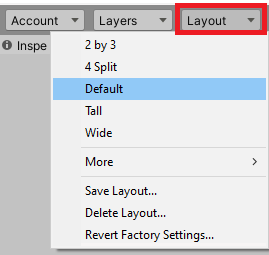
In this particular build of Unity, at the time of writing, it appears as if there are some preview packages in use. This likely will not be the case in the future but steps to fix this will be included just in case.
- If the Preview Packages in Use button is visible...