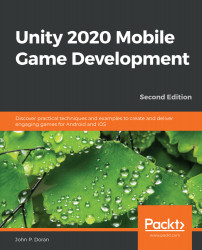To get started, we'll build a player that will always move forward. Let's start with that now:
- Create some ground for our player to walk on. To do that, go to the top menu and select GameObject | 3D Object | Cube.
- From there, we'll move over to the Inspector window and change the name of the object to Floor. Then, for the Transform component, set Position to (0, 0, 0) if needed, which we can type in, or we can right-click on the Transform component and then select the Reset Position option.
- Then, we will set the Scale values of the object to (7, 0.1, 10):
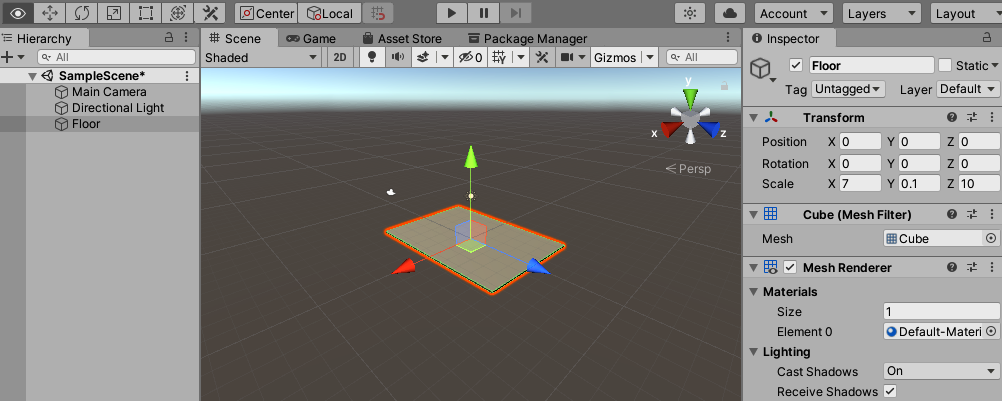
In Unity, by default, 1 unit of space is representative of 1 meter in real life. This will make the floor longer than it is wide (X and Z), and we have some size on the ground (Y), so the player will collide and land on it because we have a Box Collider component attached to it.
The Box Collider component is added automatically when creating a Cube object and is required in order to have objects...