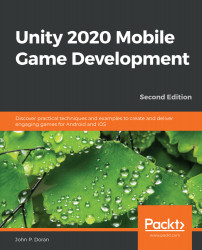We want the player to move, so in order to do that, we will create our own piece of functionality in a script, effectively creating our own custom component in the process:
- To create a script, we will go to the Project window and select the create button in the top-left corner of the menu by clicking the + icon, and then we will select Folder:
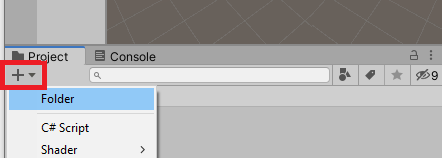
You can also access the Create menu by right-clicking on the right-hand side of the Project window. With this method, you can right-click and then select Create | Folder.
- From there, we'll name this folder Scripts. It's always a good idea to organize our projects, so this will help with that.
If you happen to misspell the name, go ahead and select the object and then single-click on the name, and it'll let you rename it.
- Double-click on the folder to enter it, and now you can create a script by going to Create | C# Script and renaming the newly created item to PlayerBehaviour (no spaces...