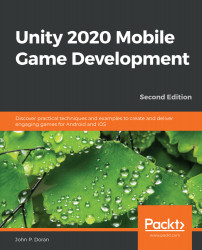In order to provide an incentive for players to share our game with others, we need to provide a compelling reason to do so. Some people are very competitive and wish to be the best at playing a game, challenging others to do better than them. To help with that, we can allow our players to share a score value via social media. However, to do that, we'll first need to have a scoring system. Thankfully, it's not too difficult to do that, so let's add that in real quick using the following steps:
- Start off by opening the Gameplay.scene file located in the Assets/Scenes folder of the project. To show our players what their score is, we'll need to have some way to display it on the screen. In our case, the easiest way would be with a text object.
- From the Hierarchy window, select the Panel object that is a child of the Canvas object and rename it to SafeAreaHolder, as we did with the panel with the UI Safe Area Handler component in the Title Screen...