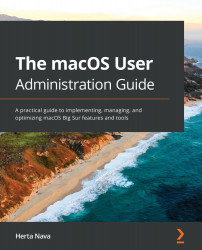In this section, we will discuss the process of installing the operating system, which is normally done through an upgrade or a reinstallation. Typically, installing the latest macOS version will be an upgrade process, with no loss of data or user settings. On the other hand, a reinstallation can be performed both with or without data loss.
However, there are important details to take into account before performing any of those procedures.
Before installing, upgrading, or reinstalling macOS, you should verify the following:
- The installation requirements (system and hardware): These were described earlier in the chapter.
- Compatibility with the apps you want to use: It is essential to verify that the apps you will use are compatible with the macOS version you wish to install, as not all of them may be compatible.
- Back up your data: A best practice is to use multiple backup options, such as local, external, cloud storage, or a Time Machine backup, to make sure you can always recover your data if something goes wrong.
- Make a note of your network settings: This is important for ensuring that you can connect to the internet following installation. Chances are you won't need this information, but it is safer to have it.
- If using a notebook, such as a MacBook, make sure you plug it into an electrical outlet.
- Make sure you are connected to the internet.
Take into account the fact that you require administrator privileges to perform an upgrade or reinstallation.
Once you have taken the above recommendations into account, you will be ready to upgrade or reinstall. We will see how to upgrade in the next section.