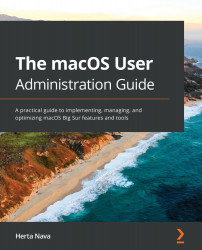In this section, we will discover how to manage the different types of passwords available in macOS. At the end of this section, you will know how to use the various methods to configure, change, and reset these types of passwords. More specifically, these are the topics we will cover:
- Changing local user account passwords
- Changing the root password
- Resetting local user account passwords
- Configuring a firmware password
Let's begin by exploring how to change local user account passwords.
Changing local user account passwords
When you are logged into your local account (Standard or Administrator), you can change your own account password in two places, both marked in Figure 5.1:
- The Users & Groups preferences.
- The General pane of the Security & Privacy preferences.
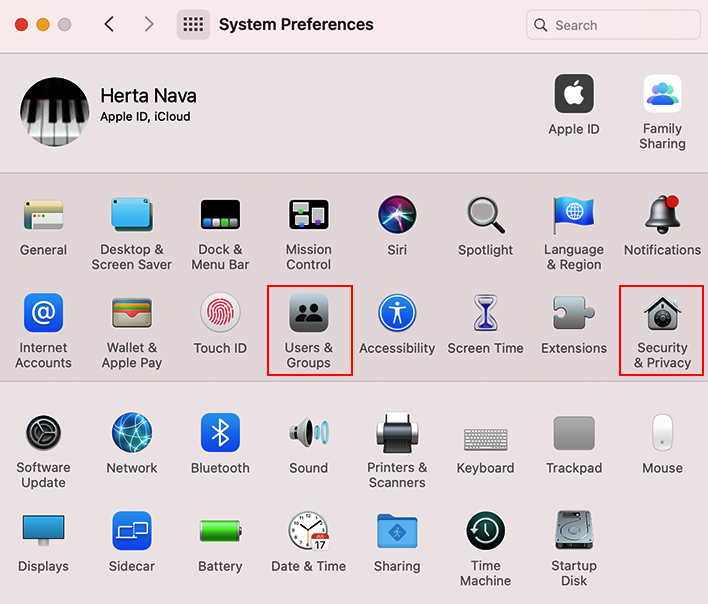
Figure. 5.1 – Password preferences
To change a local user account password, you need to know the old password.
Let's see the steps for both methods.