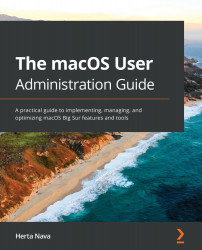macOS provides tools to optimize the space in your system volume to keep your storage in an optimal condition, have enough free space, keep your Mac clutter-free, and perform important organizational tasks. This requires you to dedicate time to do some cleaning and organizing. macOS provides you with useful tools that you can take advantage of to make this task easier and quicker.
macOS's Storage Management tool offers you the following actionable recommendations to help you optimize your storage:
- Store in iCloud
- Optimize Storage
- Empty Trash Automatically
- Reduce Clutter
You can access the Storage Management tool through Spotlight or the Storage tab in the About This Mac tool we saw earlier in this chapter (Figure 6.5). Click the Manage... button beside the system volume (usually Macintosh HD). Then, you will see the interface shown in Figure 6.36:
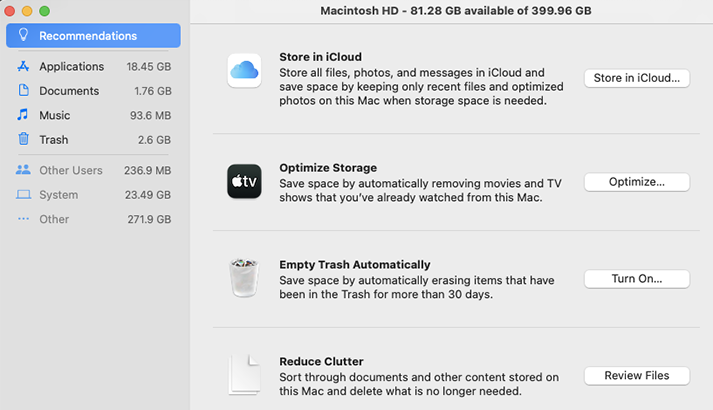
When the tool opens, you will see the types of files you have and...