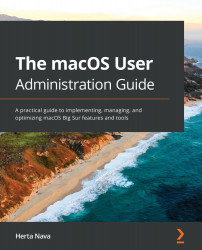In this chapter, we understood how ownership and permissions work in macOS, how we can manage them, and how to use the folders provided by macOS for sharing files.
After reading this chapter, you should feel comfortable with understanding how ownership and permissions work in macOS, and be able to describe the types of permissions and ownership tiers used. Also, you will now understand how ACLs provide more flexibility to the permissions model and how to use flags, such as the "locked" flag, to restrict access to specific items. You can now manage items' permissions and change their ownership, as well as make ownership in non-system disks be recognized. Finally, you should be able to take advantage of the macOS shared folders to share files with other users effectively.
In the next chapter, we will explore system resources and shortcuts, including system resources such as preference files and fonts, and shortcuts such as aliases.