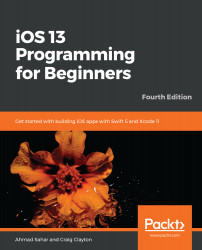You have updated the Launch screen to make its color change when the app is launched in Dark Mode, but when the Explore screen appears, the cuisine names are missing, as shown in the following screenshot:

This is because the exploreCell label color is set to white. You will change the label color in the storyboard. Do the following steps:
- Click Main.storyboard in the Project navigator. Choose exploreCell in the document outline and click the Attributes inspector. Note that the Background is White Color, so exploreCell will have a white background regardless of mode, as follows:

- You'll need to change the color to a dynamic color, which changes automatically depending on mode. Set Background to Default, as follows:

- Build and run the app. Now, the cuisine names appear in the Explore Screen, as can be seen in the following...