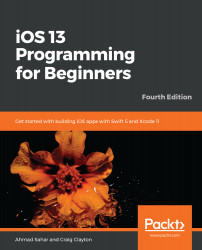Playgrounds are an interactive coding environment. You type code in the left-hand pane, and the results are displayed immediately in the right-hand pane. You can also use print() to display anything you like in the Debug area. It's a great way to experiment with code and to explore system APIs. Let's get started!
- To create a playground, launch Xcode. Click Get started with a playground:
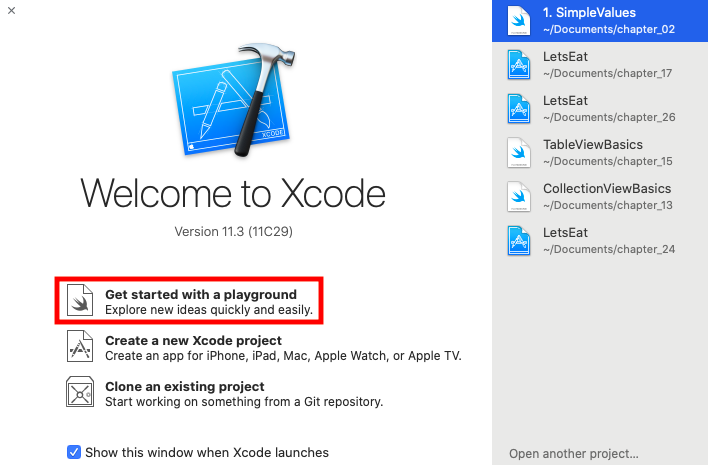
- If you don't see the welcome screen, you can also choose File | New | Playground... from the Xcode menu bar to create a new playground.
- The template screen appears. iOS should already be selected. Choose Blank and click Next:
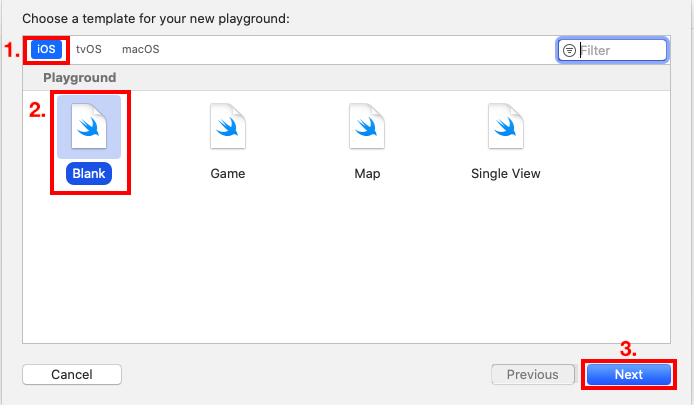
- Name your playground SimpleValues and save it anywhere you like. Click Create when done:
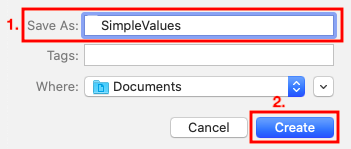
- You should see the playground on the screen:
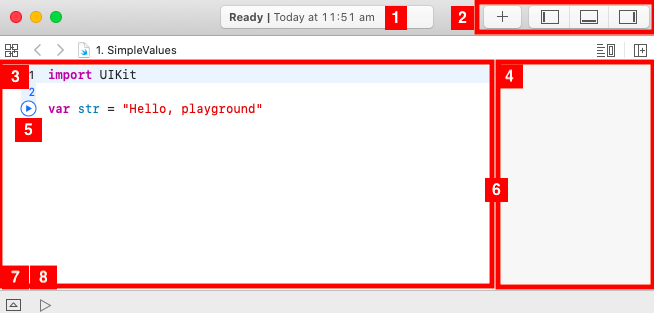
As you can see, it's much simpler than an Xcode project. Let's look...