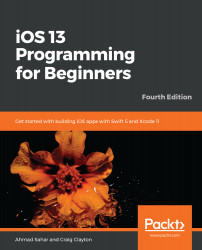You need to create an archive build, which will be submitted to Apple for placement on the App Store. This archive will also be used for your internal and external testing. Here are the steps to create an archive build:
- Open Xcode, select the project in the Project navigator and select the General tab. In the Identity section, you can change the Version and Build number as you see fit. For instance, if this is the first version of your app and the first time you have built it, you can set Version to 1.0 and Build to 1:
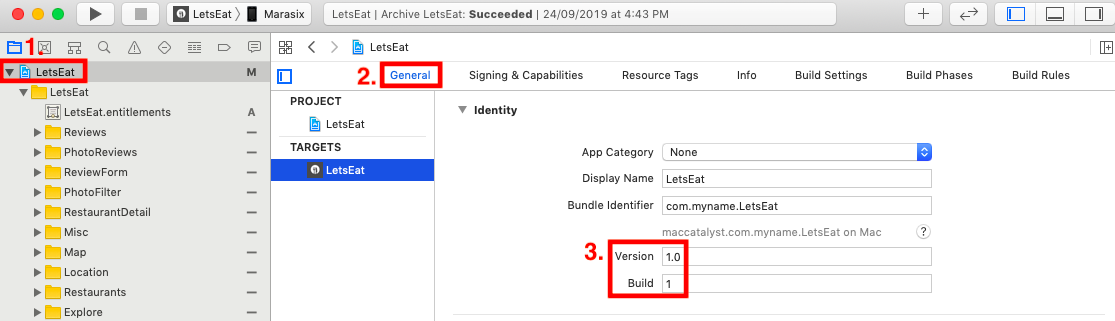
- Select the Signing & Capabilities tab. Make sure Automatically manage signing is ticked. This will automatically resolve most issues with certificates, App IDs, device registrations, and provisioning profiles. Select your paid Developer account in the Team field:

- Select Generic iOS Device as the build destination:

- If your...