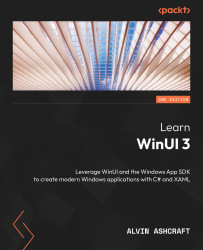Exploring the WCT Gallery app
As we mentioned earlier in this chapter, the WCT Gallery app is available from the Microsoft Store (https://apps.microsoft.com/store/detail/windows-community-toolkit-gallery/9NBLGGH4TLCQ). It can be installed on Windows 10 version 17763 or later, on Windows 11, or even on your Xbox, Surface Hub, or HoloLens device. As with the WinUI 3 Gallery app we discussed in Chapter 5, Exploring WinUI Controls, the toolkit sample app provides us with an easy way to navigate and explore the contents of the WCT.
Installing and launching the app
- Open the Microsoft Store app from the Windows Start menu and enter
windows communityin the Search box:

Figure 9.1 – Finding the app in the Microsoft Store
- Select Windows Community Toolkit Gallery from the search results and click the Install button on the resulting page. Once the installation completes, the Install button will become an Open...