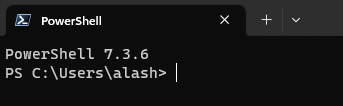-
Book Overview & Buying

-
Table Of Contents

Learn WinUI 3 - Second Edition
By :

Learn WinUI 3
By:
Overview of this book
WinUI 3 takes a whole new approach to delivering Windows UI components and controls and has the ability to deliver the same features across multiple versions of Windows. Learn WinUI 3 is a comprehensive introduction to WinUI and Windows apps for anyone who is new to WinUI and XAML applications.
This updated second edition begins by helping you get to grips with the latest features in WinUI and shows you how XAML is used in UI development. The next set of chapters will help you set up a new Visual Studio environment, develop a new desktop project, incorporate the Model-View-ViewModel (MVVM) pattern in a WinUI project, and develop unit tests for ViewModel commands. Next, you’ll cover the basics of data access from WinUI projects with a step-by-step approach. As you advance, you’ll discover how to leverage the Fluent Design System to design beautiful WinUI applications. You’ll also explore the contents and capabilities of the Windows Community Toolkit and learn how to create cross-platform apps with markup and code from your project using Uno Platform. The concluding chapters will teach you how to build, debug, and deploy apps to the Microsoft Store.
By the end of this book, you’ll have learned how to build WinUI applications from scratch and how to modernize existing desktop apps using WinUI 3 and the Windows App SDK.
Table of Contents (20 chapters)
Preface
 Free Chapter
Free Chapter
Part 1:Introduction to WinUI and Windows Applications
Chapter 1: Introduction to WinUI
Chapter 2: Configuring the Development Environment and Creating the Project
Chapter 3: MVVM for Maintainability and Testability
Chapter 4: Advanced MVVM Concepts
Chapter 5: Exploring WinUI Controls
Chapter 6: Leveraging Data and Services
Part 2:Extending WinUI and Modernizing Applications
Chapter 7: Fluent Design System for Windows Applications
Chapter 8: Adding Windows Notifications to WinUI Applications
Chapter 9: Enhancing Applications with Community Toolkits
Chapter 10: Accelerating App Development with Template Studio
Part 3:Build and Deploy on Windows and Beyond
Chapter 11: Debugging WinUI Applications with Visual Studio
Chapter 12: Hosting a Blazor Application in WinUI
Chapter 13: Take Your App Cross-Platform with Uno Platform
Chapter 14: Packaging and Deploying WinUI Applications
Index