Debugging is the process of identifying and removing errors from software systems. The GNU/Linux operating system has a standard de facto tool (that is, not part of any standard, but used by almost anybody in the Linux world) called GDB. The GDB version installed on this book's Docker is version 8.2.91. Of course, there are graphical tools that can use GDB under the hood, but GDB on Linux is the way to go for its reliability, simplicity, and speed. In this recipe, we will debug the software we've written in the previous recipe.
-
Book Overview & Buying
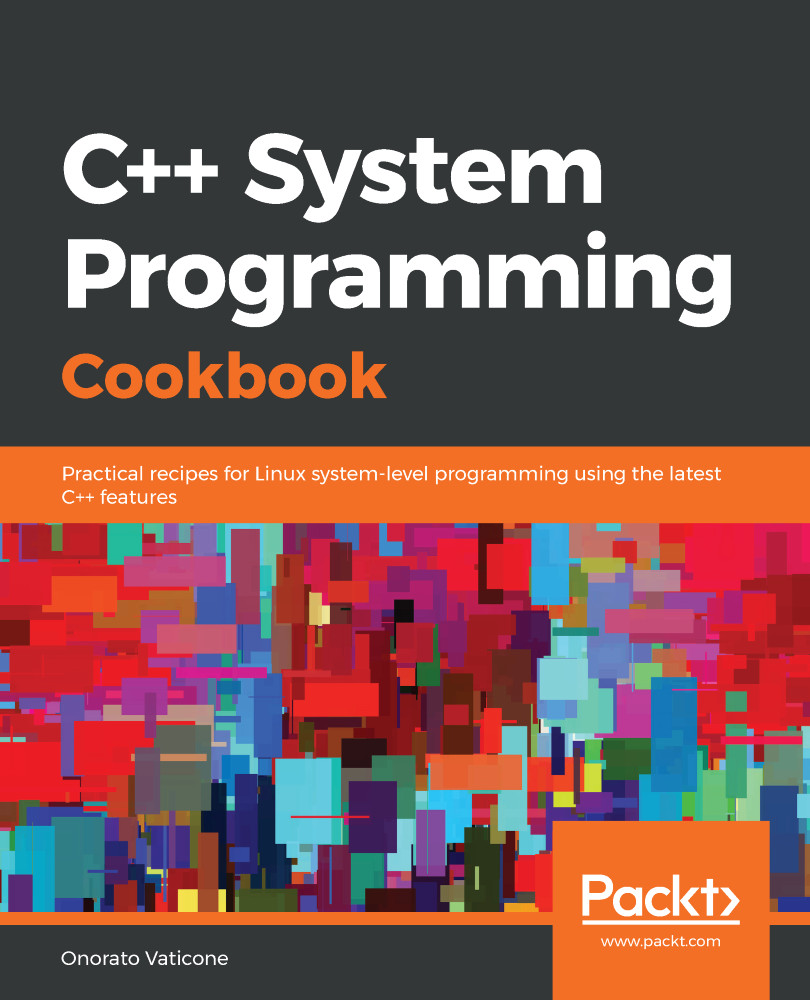
-
Table Of Contents
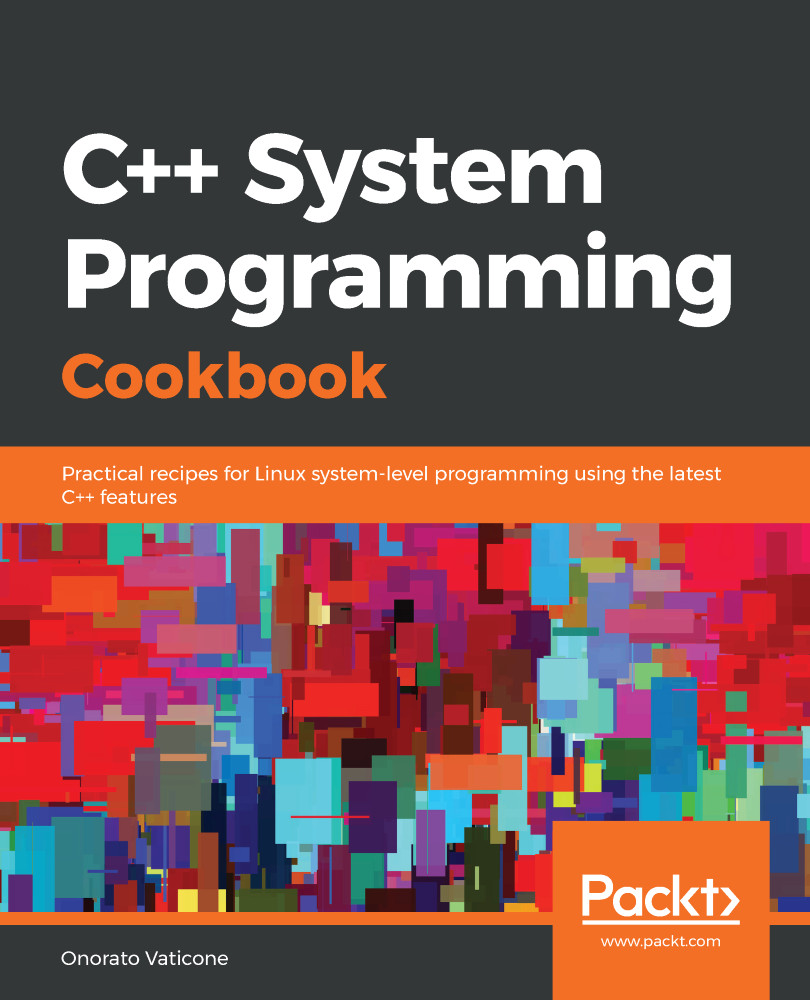
C++ System Programming Cookbook
By :
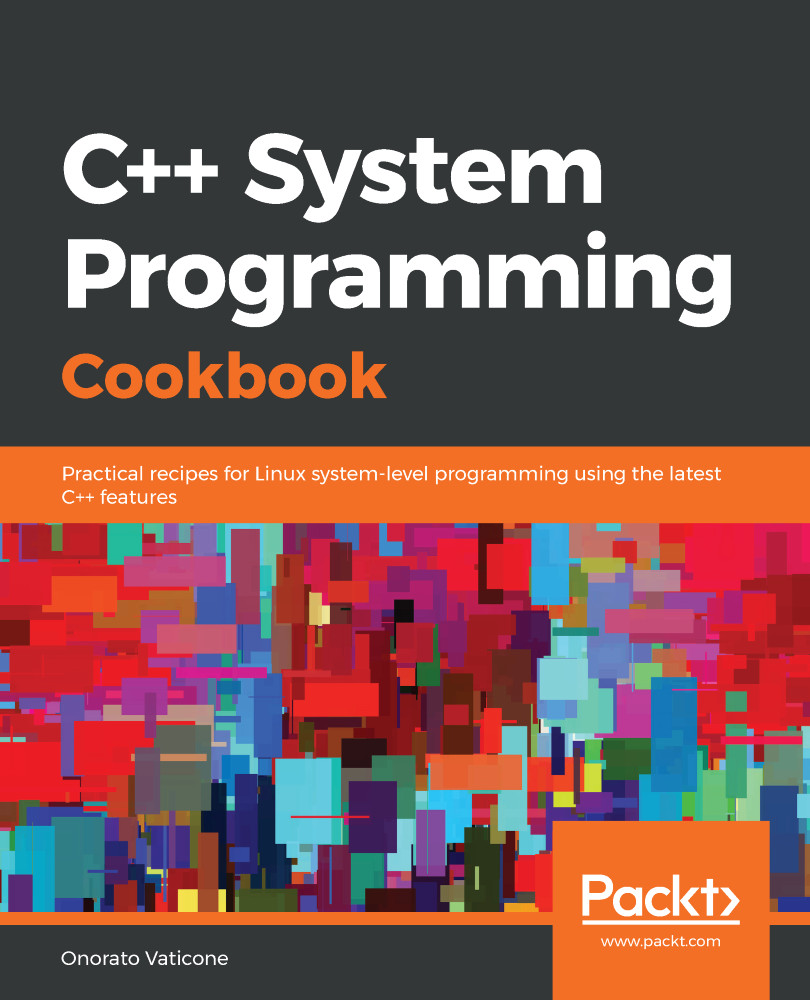
C++ System Programming Cookbook
By:
Overview of this book
C++ is the preferred language for system programming due to its efficient low-level computation, data abstraction, and object-oriented features. System programming is about designing and writing computer programs that interact closely with the underlying operating system and allow computer hardware to interface with the programmer and the user. The C++ System Programming Cookbook will serve as a reference for developers who want to have ready-to-use solutions for the essential aspects of system programming using the latest C++ standards wherever possible.
This C++ book starts out by giving you an overview of system programming and refreshing your C++ knowledge. Moving ahead, you will learn how to deal with threads and processes, before going on to discover recipes for how to manage memory. The concluding chapters will then help you understand how processes communicate and how to interact with the console (console I/O). Finally, you will learn how to deal with time interfaces, signals, and CPU scheduling.
By the end of the book, you will become adept at developing robust systems applications using C++.
Table of Contents (13 chapters)
Preface
Getting Started with System Programming
 Free Chapter
Free Chapter
Revisiting C++
Dealing with Processes and Threads
Deep Dive into Memory Management
Using Mutexes, Semaphores, and Condition Variables
Pipes, First-In First-Out (FIFO), Message Queues, and Shared Memory
Network Programming
Dealing with Console I/O and Files
Dealing with Time Interfaces
Managing Signals
Scheduling
Other Books You May Enjoy
