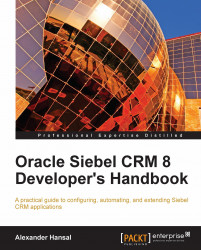The installation process for a self-study environment is as follows:
Install the Siebel Mobile Web Client
Install the Siebel Sample Database
Install Siebel Tools
Configure Siebel Tools to connect to the sample database
Download the Demo Users Reference
The following procedure describes how to install the Siebel Mobile Web Client. The Windows user account used during this installation must have administrative rights:
|
Step |
Description |
Tasks and Example Values |
|---|---|---|
|
1 |
Start the Oracle Universal Installer |
Double-click the |
|
2 |
The Welcome dialog is displayed |
Click Next. |
|
3 |
Specify the home directory |
Example: Click Next. |
|
4 |
Prerequisite checks |
The installer performs checks for prerequisite checks. Verify that all checks are passed successfully. Click Next. |
|
5 |
Select Languages |
Select English. Click Next. |
|
6 |
Welcome to Siebel Business Applications Client Setup |
Click Next. |
|
7 |
Type of Client |
Select "Mobile Web Client". Click Next. |
|
8 |
Siebel Remote Server hostname |
Keep the default value. Click Next. |
|
9 |
Search Server Information |
Keep the default values. Click Next. |
|
10 |
Summary |
Review the summary information. Click Install. |
|
11 |
The installation progress is displayed | |
|
12 |
Microsoft Internet Explorer is launched |
The browser loads the predeploy.htm file in the client's bin directory to load the preconfigured ActiveX controls. When the page displays The download is complete... the browser window must be closed to continue with the installation. |
|
13 |
The installation process continues | |
|
14 |
Success Message |
Click Exit and Yes to leave the installer. |
The following procedure describes how to install the Siebel Sample Database. The installation path must be set to the folder where the Siebel Mobile Web Client has been installed previously:
|
Step |
Description |
Tasks and Example Values |
|---|---|---|
|
1 |
Start the InstallShield Wizard. |
Double-click the |
|
2 |
Choose Setup Language |
Example: English. Click OK. |
|
3 |
The Welcome dialog is displayed |
Click Next. |
|
4 |
Setup Type |
Select Custom. In the Destination Folder section, click Browse... and navigate to the Siebel client installation directory. Click Next. |
|
5 |
Select Components |
Keep Sample Files selected. Unselect Sample Search Index. Click Next. |
|
6 |
Choose Languages |
Select English (American). Click Next. |
|
7 |
Select Program Folder |
Keep the default. Click Next. |
|
8 |
Installation progress is displayed |
Leave the installer window open and wait for the process to finish. |
|
9 |
Event Log |
Summary information is displayed. Click Next. |
|
10 |
The wizard displays successful completion |
Click Finish. |
The following procedure describes how to install Siebel Tools.
|
Step |
Description |
Tasks and Example Values |
|---|---|---|
|
1 |
Start the Oracle Universal Installer. |
Double-click the |
|
2 |
The Welcome dialog is displayed. |
Click Next. |
|
3 |
Select a Product to install |
Select Siebel Business Application Tools. Click Next. |
|
4 |
Specify the home directory |
Example: Click Next. |
|
5 |
Prerequisite checks |
The installer performs checks for prerequisite checks. Verify that all checks are passed successfully. Click Next. |
|
6 |
Select Languages |
Select English. Click Next. |
|
7 |
Siebel Database Server |
Select Oracle Database Server. Click Next. |
|
8 |
Database Identification |
Database Alias: orcl Table Owner: SIEBEL Click Next. |
|
9 |
File System |
Directory Path Example:
Click Next. |
|
10 |
Siebel Remote Server hostname |
Keep the default Click Next. |
|
11 |
Enterprise Server Information |
Gateway Name Server address: localhost. Enterprise Server: Siebel Click Next. |
|
12 |
Summary |
Review the summary information. Click Install. |
|
13 |
The installation progress is displayed | |
|
14 |
Success Message |
Click Exit and Yes to leave the installer. |
The following procedure must be followed to allow Siebel Tools to connect to the Siebel Sample Database:
1. Use Windows Explorer to navigate to the Siebel Mobile Web Client installation directory.
2. Open the
uagent.cfgfile in the client'sBIN\ENUdirectory with Notepad.3. Copy the value of the
ConnectStringparameter in the[Sample]section of theuagent.cfgfile to the clipboard.4. Navigate to the Siebel Tools installation directory.
5. Open the
tools.cfgfile in the Siebel ToolsBIN\ENUdirectory with Notepad.6. Overwrite the value of the
ConnectStringparameter in the[Sample]section of thetools.cfgfile with the value you copied in step 3.
The Demo Users Reference document in the Siebel Bookshelf (http://download.oracle.com/docs/cd/E14004_01/books/DemoUser/DemoUserTOC.html) can be used to find demo user accounts with different roles, which may be useful during exploration of standard Siebel CRM functionality.