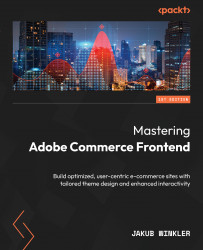Scheduling theme changes
Let me introduce you to how to plan and schedule design changes. This configuration section is available under Content | Design | Schedule. I’ve decided to give this design configuration a separate section, as it works the same for product pages, category pages, and CMS pages as well.
Scheduling design changes allows us to plan ahead when a theme should be changed on the frontend. Yes, a “new theme” or a “special occasion” theme needs to be prepared ahead of time. The purpose is simple – allow the theme to change based on your merchant’s preferences.
The first section shows you all the design changes for the general store configuration:
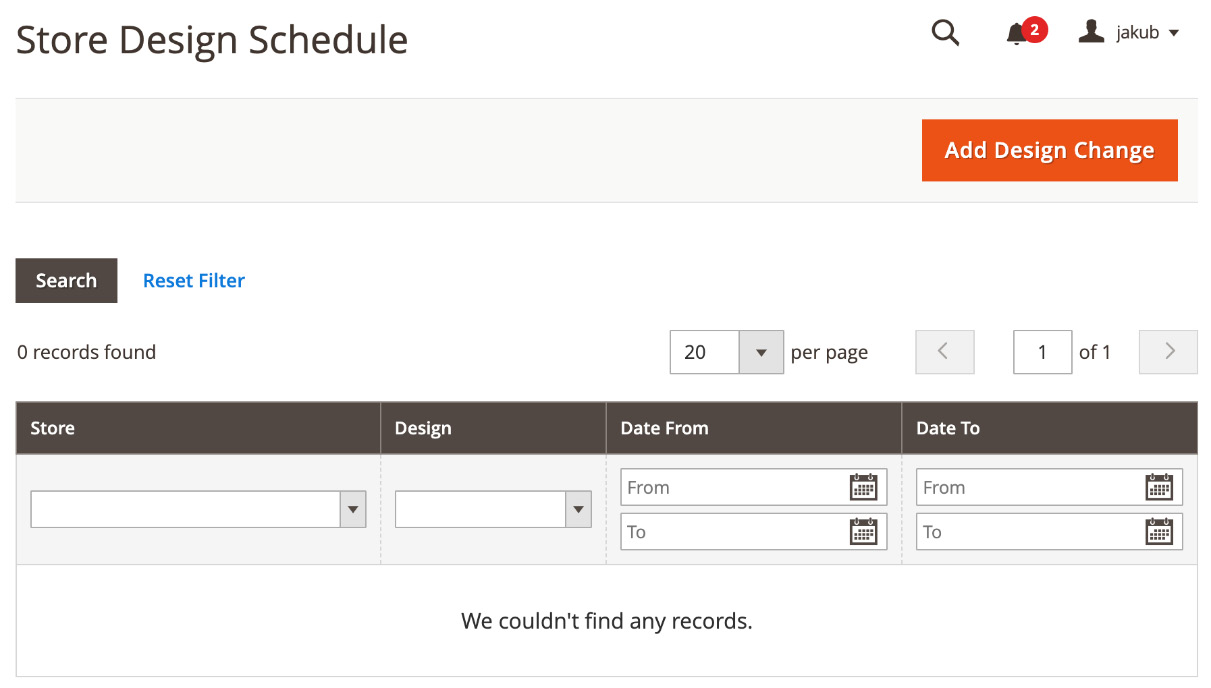
Figure 12.15 – The design change list
In order to add a new design change, you just need to click Add Design Change and fill out the following form:
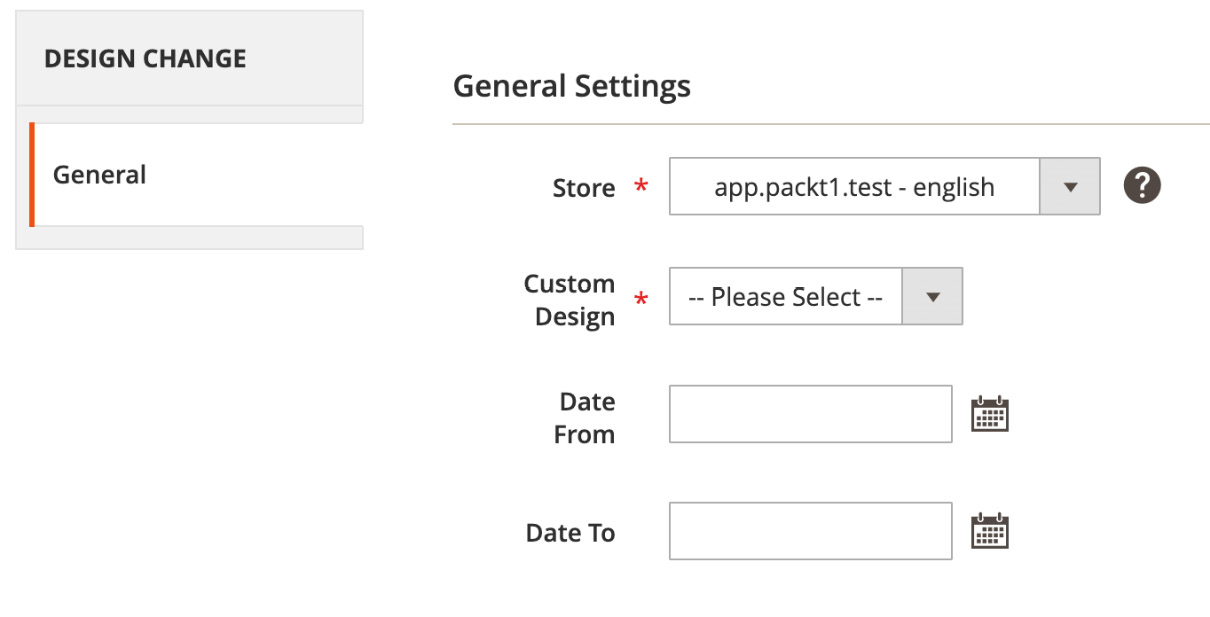
Figure 12.16 – The DESIGN CHANGE form
You can specify...