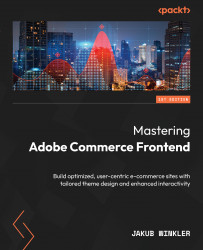Overview of this book
Navigating the frontend realm of the Adobe Commerce platform can often feel like a labyrinth, given its multifaceted systems and intricate layering. This book demystifies Adobe Commerce frontend development, guiding you through its paths with clarity and precision.
You'll learn how to set up your local environment, paving the way for a smooth development experience and navigate the platform's theming ecosystem, exploring layout XML systems and the power of templates. As you progress through the book, you'll leverage an array of JavaScript libraries and frameworks that Adobe Commerce boasts of, with special emphasis on RequireJS, jQuery, Knockout.JS, and UI Components. Additionally, you'll gain an understanding of the intricacies of Adobe Commerce CMS, explore frontend-related configurations in the admin panel, and unlock the secrets of frontend optimization.
Practical exercises provided in the book will enable you to create top-notch Adobe Commerce sites that are functional, optimized, user-centric, and a step ahead in the ever-evolving frontend landscape.