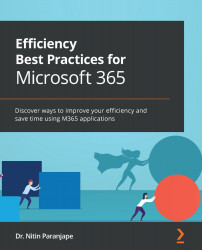Notes for IT
This book is for business users. Here are some dos and don'ts for the IT team. These are based on what I have observed and learned from customers. You can customize these to your requirements and as per your context or constraints.
Don'ts
Here is what IT should avoid doing:
- Don't block external sharing:
- External sharing of links is safer and more efficient compared to sending attachments. Refer to Chapter 4, Intelligent Data Analysis.
- DLP (short for Data Loss Prevention) issue? Microsoft DLP works with OneDrive, SharePoint, and Teams.
- Change the sharing default from Anyone with a Link to Specific People. This creates direct links. These links work only with people whose email IDs were explicitly specified while sharing.
- Educate users to use the Anyone with a Link option only for publicly shareable files, such as brochures, product information, corporate announcements, and promotions.
- If you block external sharing, users will find other ways to...