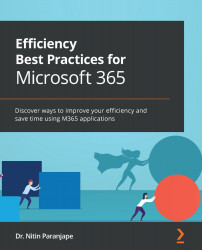Creating an Office theme for your brand
Does your business have brand guidelines (brand colors and fonts)? If yes, then you can reinforce your brand by creating documents and emails that follow the brand guidelines.
The solution is to create an Office theme and use it across documents. If you do not have brand guidelines, you can choose from existing Office themes as well. Let's try it out in Word:
- Open a document with styles and choose Themes from the Design tab.
- Hover the mouse over each theme to see how it looks.
- Choose the one you like. The same themes are available across Word, Excel, PowerPoint, and Outlook.
Figure 3.39 – Selecting a theme
Want to create a theme of your own? No problem. Choose the colors and fonts:
- Go to the Design tab, open the Colors dropdown, and choose Customize Colors….
- There are 10 colors. Change them to create a custom palette.