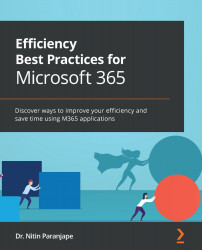Importing and cleaning up using Power Query
Power Query enables amazingly fast data cleanup – no manual work, no complex formulas, no macros, no programming. Introducing "Power Query" – your complete data cleanup toolkit!
If you have older versions of Excel, you can download and install the Power Query add-in: https://www.microsoft.com/en-in/download/details.aspx?id=39379. This will add a separate Power Query tab. In both cases, the features are similar.
With Excel 2016 upward, Power Query is available in the Data tab | Get & Transform Data. This replaces the old Get External Data option.
Figure 4.9 – Get & Transform Data
You can import from 40+ data sources – flat files, databases, PDFs, web pages, and more. Once you specify the source, the powerful cleanup tool – Power Query – opens.
There are numerous data cleanup requirements. We cannot cover all of them here. However, you can see...