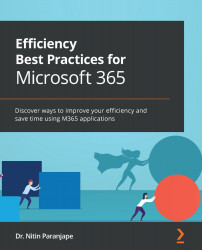Step 1 – creating a master task list
Everyone has their own way of keeping a list of pending work – with a notepad, sticky notes, Word, email, and so on. Fine. How many notepads do you have? Where are those sticky notes? Where are those Word documents? They are scattered in multiple places, right?
The next question is: How do you sort, filter, prioritize, and monitor that list?
This is usually problematic. You cannot do all this because the list is all over the place.
The basic problem seems to be that we do not have one place to keep the list.
So, let's create one. This time, just follow my method. If you find it useful – go for it. If you have another better method, do let me know. I will be happy to modify my approach.
The best place to list your pending work is the Outlook Tasks folder. Go to Outlook, click on the Tasks icon, and see what you get.
Figure 6.3 – Tasks folder icon
It shows the To-Do List...