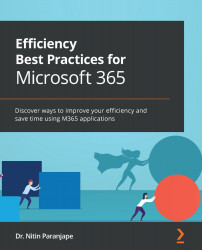Prerequisites
You need to have a Microsoft 365 subscription and the cloud version of Office installed on the desktop, preferably on Windows 10 or 11. Some features covered in this book may not work on the Mac version of Office.
Traditionally, Office meant Word, Excel, PowerPoint, and Outlook. Microsoft has added more cloud applications to the suite, such as OneDrive, Teams, SharePoint, and Forms. Office and these cloud applications was referred to as Office 365. If you added Windows 10 and Security to the mix, it became Microsoft 365.
Office 365 was recently re-branded as Microsoft 365. Throughout this book, we will refer to it as Microsoft 365.
You must have Office 365 E3 and Microsoft 365 E3 to follow this book. You need to install the desktop version of Office from the Office.com portal.
If you do not have such a license, you can sign up for a trial for Office 365 E3. Use this link to start the trial: https://www.microsoft.com/en-us/microsoft-365/enterprise/compare-office-365-plans. To open the site to your country, scroll to the bottom of this page and choose a different location from the dropdown in the bottom-left corner. The free trial gives you a 1-month period to learn.
Log in to the Office.com site using your ID. In the top-right corner, click the Install Office button to install the right version of Office on the desktop.
Check the version by going to File | Accounts. The version should be Microsoft 365 Apps for enterprise.
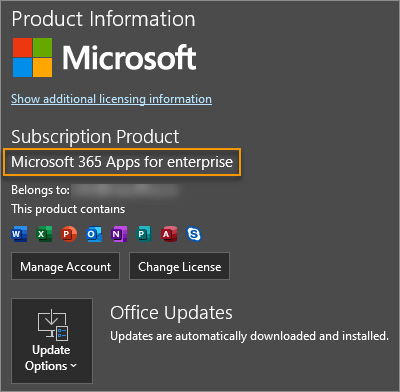
Figure 1.15 – Office version in File | Accounts
If you have a different version, some of the features covered in this book will not be available.