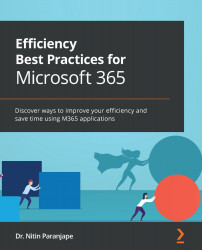Discovering your needs behind solutions/features
If you are not from the IT field, let me explain the concepts of use case and solution. Whatever needs business users have are called use cases. The IT team develops a way to satisfy those needs. That is called a solution.
So, think about all these thousands of features. Each one of them is a solution. To what? To some need. Whose need? Well, we won't know the name of the person. But we certainly know it must be some user like you and me.
Someone somewhere requested Microsoft to solve their problem and Microsoft added the solution – the button or option – to Office. Over three decades, so many buttons have accumulated and been thrust upon us, leading to confusion.
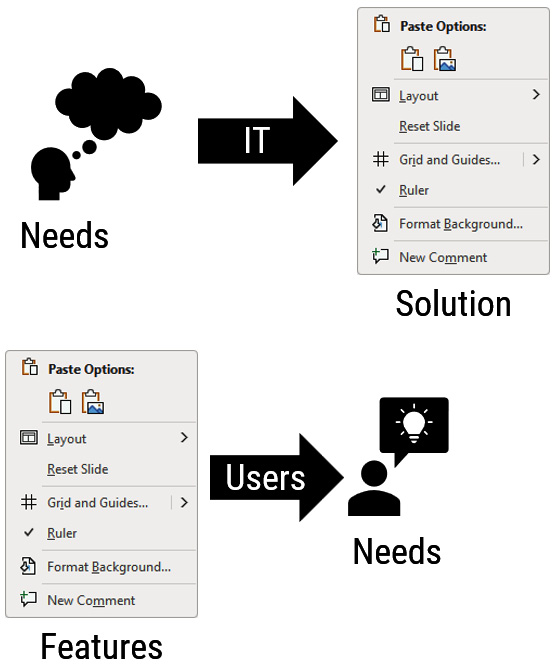
Figure 1.13 – Find needs behind features
So, what can we do at our end? We know that each button is a solution. Now try and find the underlying need. Once you find the need, you can check whether you also have that need. If yes, congratulations – you just found the solution to your need!
If you find that the need is not applicable to your work, no problem. Do not use the feature till the need arises.
The Efficient Mindset
Find the needs behind every feature.
Now that we are aware of all the different features we have at our disposal, let's see how we can use them to find our best or most efficient solution.