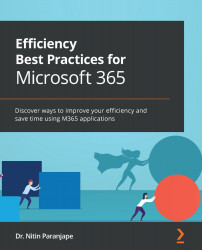Surveys and polls
You can conduct polls, surveys, and quizzes using Microsoft Forms. It is a part of Microsoft 365. You can find it under All apps. This is also data entry. But here, we enter one row at a time. And usually, one person completes just one form, which means one row.
Figure 4.38 – Microsoft Forms
Creating a survey
The process is simple. Like Lists, it is a five-step process.
Figure 4.39 – Conducting polls using Forms
Surveys
A survey is an online form. You can complete it on any browser, including on cell phones. There is no special app for it. Creation, data entry, and analysis – they all happen on a browser.
Create a survey and specify the title, description, base image, and theme. Use the Preview option while you are designing the form. Preview on mobile as well as desktop. Forms adjust automatically to any screen size.