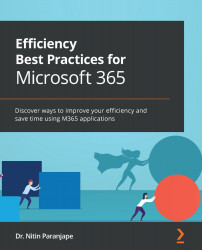Conventions used
There are a number of text conventions used throughout this book.
Code in text: Indicates code words in text, database table names, folder names, filenames, file extensions, pathnames, dummy URLs, user input, and Twitter handles. Here is an example: "Use the Ch1 - Table not fitting in page.docx file from the Chapter 01 folder in the sample files."
Bold: Indicates a new term, an important word, or words that you see onscreen. For instance, words in menus or dialog boxes appear in bold. Here is an example: "Open the Layout tab and choose AutoFit | AutoFit Window."
Tips or Important Notes
Appear like this.