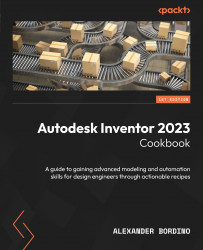2D sketch constraints – Best practices
Mastering constraints within a sketch is a common area in which new and experienced users can struggle. Just knowing what each constraint function does and how they can be applied can be challenging enough, and there is also confusion in that constraints can be found in both the 2D sketch and 3D model environments within Inventor. In this section, we will primarily be focusing on 2D sketch constraints in relation to the best practices to follow:
- A 2D sketch constraint constrains sketch geometry in one single sketch plane and, along with applied dimensions, allows you to quantify and fully define the geometry
- A 3D assembly constraint does much the same, only this is used to constrain a 3D part within the context of an assembly
Here are the best practices for working with constraints in Inventor.
Use the Status bar
The Status bar at the bottom right of the graphics window indicates the number of dimensions required...