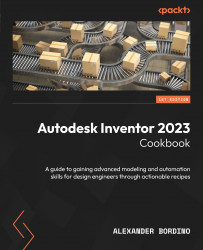Replacing a solid face with a surface
In this recipe, you will take an existing model and replace the face with that of an intersecting surface.
Getting ready
Open Replace Face.ipt from the Chapter 4 folder.
How to do it…
To begin, we will use the Replace Face command to select the solid face we wish to replace with the chosen surface:
- A swept surface profile has been swept along a 3D block. The surface intersects with and passes through the block. Using Replace Face, we can transform the flat surface of the block to reflect the surface sweep that intersects it. Select Replace Face from the Surface Modeling tools.
- Select the existing face as the flat top of the block.
- Select the swept surface as the new face, as per Figure 4.71:
Figure 4.71: Existing and new faces to select with the Replace Face tool