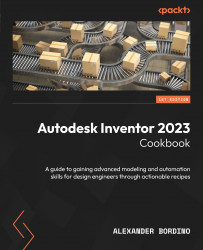Using model states in drawings
In this recipe, you will learn how model states can be used in drawings. You will deploy several model states into a drawing with different size variants and then produce a table detailing the configurations.
Getting ready
To begin this recipe, you will need to create a New ISO Metric (mm) drawing file and have this open.
How to do it…
Before starting, ensure that you have a new ISO (mm) drawing file open. We will begin by placing a view of HandleMS and selecting a model state to display in the drawing view:
- Select Base View from the top left of the ribbon.
- Browse for
HandleMS.iptand select this. - Under Model States, ensure that
Handle_Longis active and leave all other settings as default as per Figure 7.23. Rotate the view using View Cube so that the handle is placed horizontally on the sheet. Select the shaded Style option. Select OK to place the Drawing View feature:
Figure 7.23: The Handle_Long...