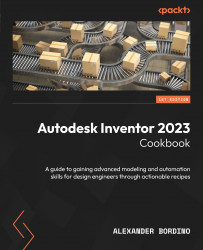Creating a sheet metal part with faces, flanges, bends, hems, and cuts
You will create a basic sheet metal part using key feature commands such as Face, Flange, Bend, and Hem to create the final part. You will also learn how to unfold and refold a model.
Getting ready
You will not need any practice files for this recipe.
How to do it…
The first steps will involve creating a new sheet metal part and defining the base feature. From there, we will then start to use the sheet metal functionality to create the additional required features:
- From the Inventor Home screen, select New followed by Templates | en-US | Metric. Then, select
Sheet metal (mm).iptand then Create. - Select Start 2D Sketch, then select the XZ plane. Select Rectangle | Two Point Center Rectangle, and then create the base sketch, as defined in Figure 12.14:
Figure 12.14: Initial sketch to create a 100 mm x 25 mm rectangle
Then, select Finish Sketch.
- Select...