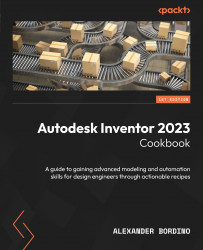Conventions used
There are a number of text conventions used throughout this book.
Code in text: Indicates code words in text, database table names, folder names, filenames, file extensions, pathnames, dummy URLs, user input, and Twitter handles. Here is an example: “To begin this recipe, you will need to create a New Standard (mm) Assembly .iam file and have it open.”
A block of code is set as follows:
Parameter("CATL-SIDE PLATE #1:1", "CATH")=CATLL
Parameter("CATL-SIDE PLATE #1:1", "AMOUNTR")=Ceil((Parameter("CATL-SIDE PLATE #1:1", "CATH")+32.5)/275)
Parameter("CATL-SIDE PLATE #1:1", "SPACINGR")=Parameter("CATL-SIDE PLATE #1:1", "CATH")/Parameter("CATL-SIDE PLATE #1:1", "AMOUNTR")
Bold: Indicates a new term, an important word, or words that you see on screen. For instance, words in menus or dialog boxes appear in bold. Here is an example: “Select Finish Sketch and then repeat this operation on the other side.”
Tips or Important Notes
Appear like this.