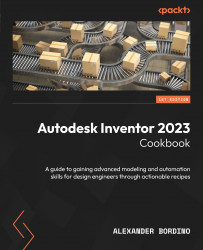Creating a configurable part with iLogic rules
In this recipe, the objective is to take an existing support bracket design with existing parameters and equations defined and create a new iLogic rule with multiple functions that can generate three different design variants: Heavy, Regular, and Light. The rule will be run through a custom user-defined multi-value parameter.
Getting ready
To start the recipe, we will open the model and examine the existing equations and parameters that have been set. We will also establish the design criteria for the finished parts and what the final configurations will look like.
How to do it…
To begin this recipe, you will need to navigate to Inventor Cookbook 2023 | Chapter 10 | iLogic Support Bracket and open Support Bracket.ipt:
- Open
Support Bracket.ipt.
The bracket is displayed in its default regular arrangement. 3D annotations are visible in the Graphics window to illustrate the changes in dimensions. In Figure...