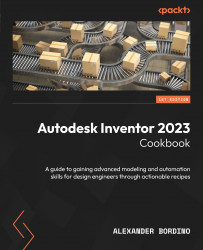Managing the Content Center
In this recipe, you will learn how to manage the Content Center as part of your Inventor project. You will also learn its configuration and setup.
Getting ready
You will not need any practice files for this recipe. You will need to ensure you have completed the previous recipe, How to create and manage an Inventor .ipj project file, as we will be using the Test Project.ipj file.
How to do it…
The Content Center is a repository of standard nuts, bolts, washers, fasteners, structural members, and more that come as standard with Inventor 2023. The Content Center allows you to pull in existing standard design and manufacturing components and use them within your designs. It is important that, along with the Styles and Standards library, this is set up correctly as part of an Inventor project file:
- From the Inventor Home screen, ensure that Test Project is the active project.
- Expand + next to Folder Options: