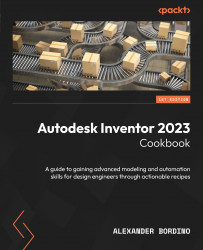Structural Shape Author – creating your own custom frame members and publishing these to the Content Center
Structural Shape Author enables you to create custom content for components for use within Tube & Pipe, Frame Generator, and as standalone components. In this recipe, you will create a custom aluminum extrusion, define its parameters, and then publish it to your Content Center for use with the frame generator.
Getting ready
To begin this recipe, you will need to Run Inventor as Administrator from Windows. Open AluEx1.ipt from the Chapter 8 folder in Inventor Cookbook 2023.
How to do it…
With AluEx1.ipt open in Inventor, you will see that AluEX1.ipt is a simple U-channel aluminum extruded profile. We will perform a series of operations to define and then author this component so that it can be used within the Frame Generator environment for future use:
- Expand 1 in the Model browser, right-click on Sketch1, and select Edit Sketch (the sketch...