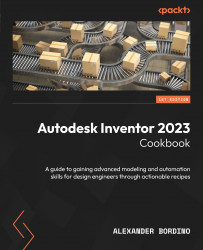Animating components of an assembly in Inventor
In this recipe, you will create an animation of a drone assembly that shows the quad propellers spinning as it vertically takes off. Camera animations, lighting, and scenes will be applied, and then the end output exported through Video Producer as a .avi video.
Getting ready
To begin this recipe, you will need to navigate to Inventor Cookbook 2023 | Chapter 9 | Drone Animation and open Assy Mini Drone.iam.
How to do it…
To begin, ensure that you have the Assy Mini Drone.iam file open in Inventor. All appearances and relationship constraints required to drive and create the animation have already been applied:
- Click on the Environments tab from the ribbon and select Inventor Studio.
- We want to establish our scene and lighting. In this example, we will use one of the existing lighting and scene styles. Select Studio Lighting Styles from the Scene panel.
- Right-click on Empty Lab from the list and select...