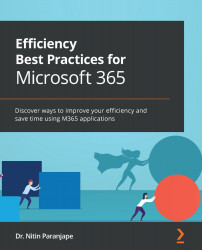Efficient copy and pasting
The second most used keyboard shortcut is Ctrl + C. The most common, unfortunately, is undo – Ctrl + Z. Often, the reason you need to undo is that a copy-and-paste action did not work as expected. The solution is to understand the right way to copy and paste.
The "right" way to copy and paste
Copying is easy. Select the content, right-click, and choose Copy (Ctrl + C). The content goes to the clipboard. While pasting, you can choose from different formats. If you go to the destination and paste (Ctrl + V), the default format is used. The default may not be the format you were expecting.
When we paste content, we have to answer two questions: where exactly do we want to paste and which format do we want to paste in? Both these questions can be answered in a simple way. Go to the desired destination (slide, paragraph, cell, and so on) and right-click. Now, all the available paste formats are shown. Hover the mouse cursor over them...