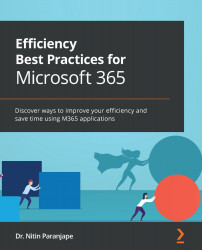Quizzes
The process is the same as for surveys. The only difference is that for quizzes, each question has a score. If the question is of the multiple-choice type, the scoring is automatic.
Creating quiz questions
Create the question, specifying the options along with the correct choice, hints, and score.
Figure 4.43 – Multiple-choice question
Scoring the quiz
For multiple-choice questions, scoring is automatic. If a question type does not support automatic scoring, you can enter the manual score for each question of each candidate. You can also check individual candidate responses using the Review answers option.
Figure 4.44 – Reviewing quiz answers
Once the scoring is complete, choose Post scores. Here you can see the results for each candidate.
Figure 4.45 – Quiz results
If it was an internal quiz (with login), then each candidate can click on the original quiz link and...