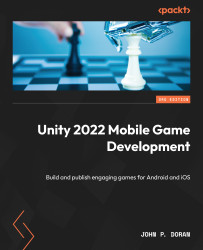Working with buttons
Unlike our title, for things that we want our players to touch, it’s a good idea to make the buttons the same size in each device, as our fingers are the same size, no matter what device we are using. To show a possible solution for this, we will create a new Canvas using a different scaling technique:
- Stop the game if it is currently running. We will first rename our current Canvas object
Canvas - Scale w/Screen. This way, we can easily tell whether we are using the correct Canvas for this or not. - Now that we have that one ready, we can create our new one. Go to the top menu bar and then select GameObject | UI | Canvas. Rename this new Canvas
Canvas - Scale Physical. Then, under the Canvas Scaler component, change UI Scale Mode to Constant Physical Size:
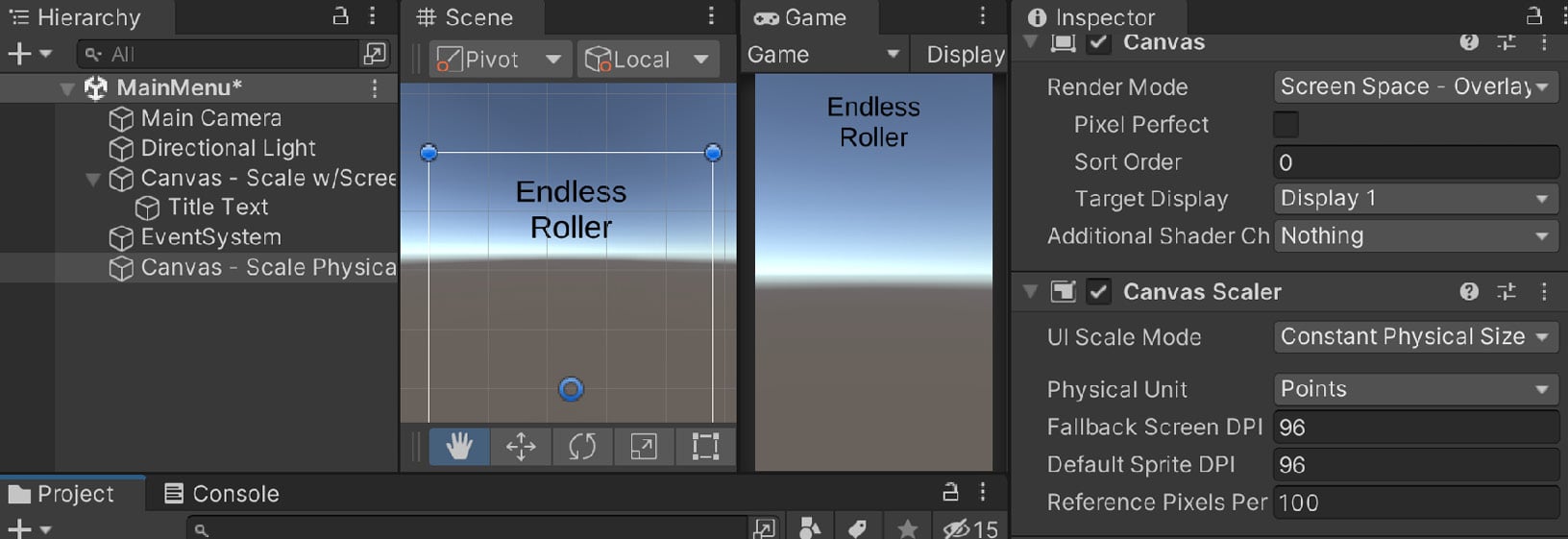
Figure 4.20 – Creating a Physical Canvas
Using this method, Unity will attempt to scale the size of this Canvas so that each element has the same physical...