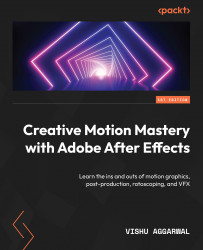Creating rain and drizzle simulations
Now we will create the rain and drizzle simulations using After Effects effects in the War Scene composition to give it an animated image effect by adding those simulations.
Adding the rain simulation
First, we will add the rain simulation using the CC Rainfall effect of After Effects. Follow these steps to create the effect:
- Locate the War Scene composition in the Project panel and double-click to open it in the timeline.
- Select the
War_Image.pnglayer in the War Scene composition, go to the Effect menu, and select Simulation | CC Rainfall. - Change the settings of the CC Rainfall effect in Effect Controls as follows:
- Drops:
50 - Size:
6.00 - Speed:
1000 - Wind:
160.0 - Variation % (Wind):
10.0 - Opacity:
100
- Drops:
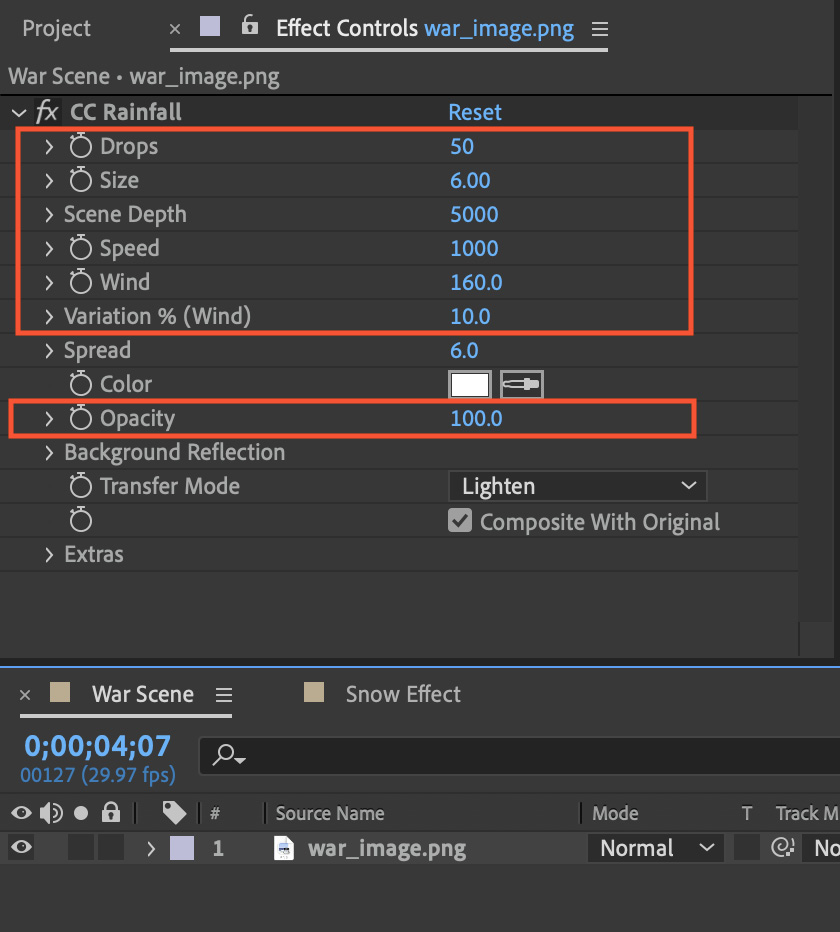
Figure 10.9: CC Rainfall effect settings applied to the war_image.png layer in the War Scene composition