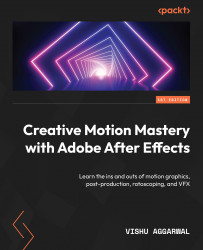Animating text on a path
Let’s now see how we can animate our text to move along a path:
- Open the Follow Path composition if it is not already open. You can do this by double-clicking on it in the project folder. This composition contains some text reading Follow Path.
- Select the Follow Path text layer. The selected layer will be highlighted in the Composition panel with a line drawn across it. This line is referred to as the path.
If you do not know how to draw a path, it will be explained in Chapter 4, when we cover how to create shape layers and paths. The path shown in this composition was created using the Pen tool in Adobe After Effects, which will also be discussed in the next chapter.
For now, though, we want to animate the text along the highlighted path.
- To do this, go to the dropdown of the Follow Path text layer. From there, open the dropdown of Path Options, and then select Mask 1 in the path. This is the path that we can see in the composition. ...