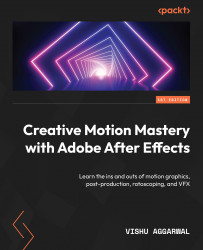Animating the workout composition
We have set up everything needed to animate the workout animation. We have set up anchor points and linked the layers, which was essential for the character animation. Now, we will look at the animation of the layers, working with the Graph Editor and using expressions in After Effects.
Animating the hand layers
Let us start by animating the hands of the character, as follows:
- Select both the Left_Arm and Left_Hand layers, and reveal the rotation property by using the R shortcut.
- Now, place the playhead at 1 second, and enable the stopwatch of the Left_Arm and Left_Hand layers.
- Then, place the playhead at 2 seconds, and change the values of Left_Arm to
+25.0and Left_Hand to+12.0:
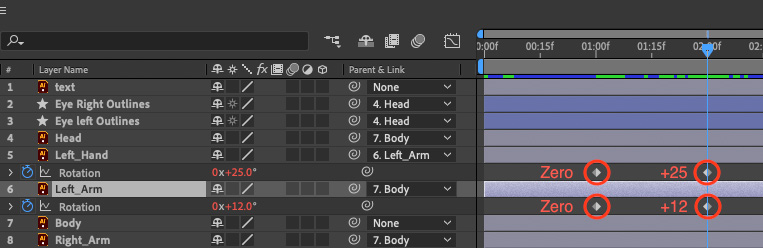
Figure 5.14: The Left_Arm and Left_Hand layers’ animations
Now, we will perform similar steps for the Right_Arm and Right_Hand layers.
- Select both the Right_Arm and Right_Hand layers, and reveal the rotation...