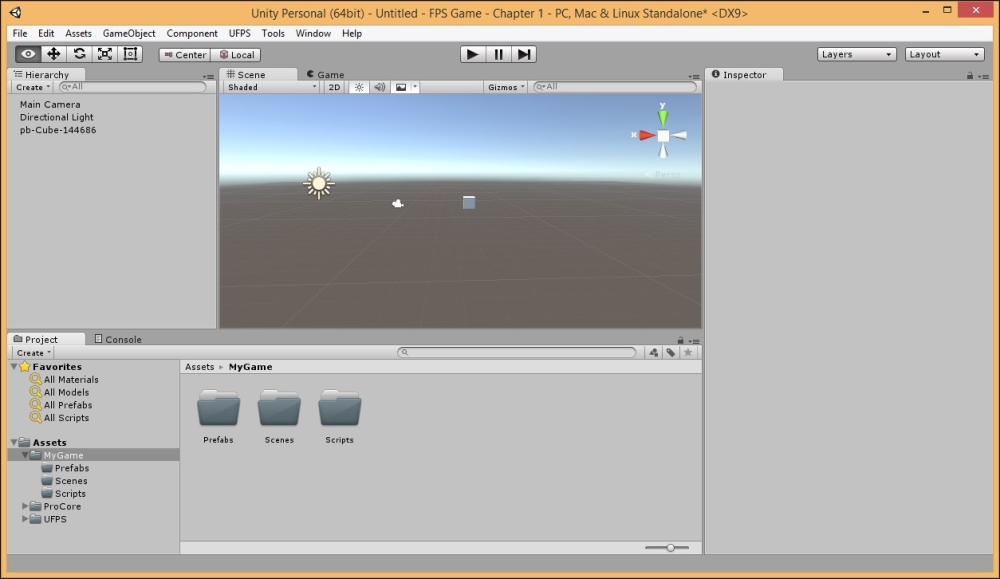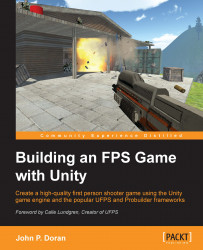Keeping your Unity project organized is incredibly important. As your project moves from a small prototype to a full game, more and more files will be introduced to your project. If you don't start organizing it from the beginning and keep planning to tidy it up later on, things may get quite out of hand as the deadlines keep coming.
Setting up a project structure at the start and sticking to it will save you countless minutes in the long run. It will only take a few seconds and is what we'll be doing now.
Go to the
Assetsfolder from the Project tab in the bottom-left corner of the screen. Once there, click on the Create drop-down menu. Click on Folder and you'll notice that a new folder has been created inside your Assets folder.After the folder is created, you can type in the name of your folder. Once it is named, press Enter. Let's now create a folder called
MyGame. We also need to create folders for the following directories inside theMyGamefolder:PrefabsScenesScripts
Note
If you happen to create a folder inside another folder, you can simply drag and drop it from the left toolbar. If you need to rename a folder, just simply click on it once and wait, you'll be able to edit it again. Alternatively, on the keyboard you can press F2.
Your project should now look like this: